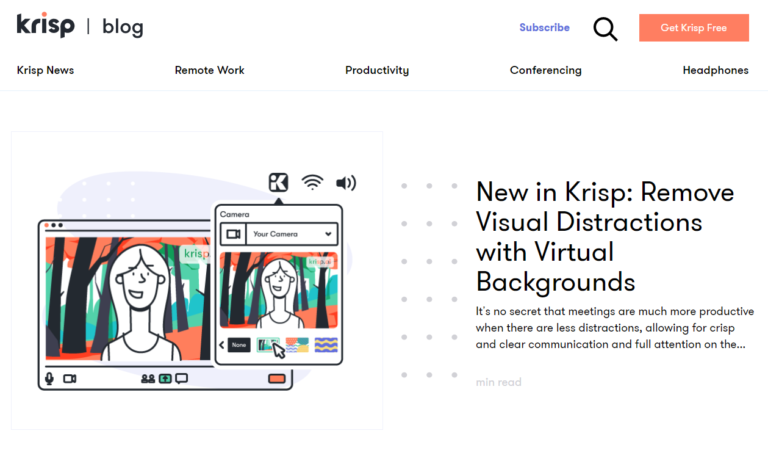How to Use Zoom’s Avatars Feature
Zoom just launched its Avatars feature to let you have a cute animal appearance in video meetings. It brings more fun and joy to your online class if you are a teacher. Or you can create a suprise moment in online parties or ice-breaking games. It is available for Mac,PC and IOS mobile devises now.
With Zoom’s avatars, you not only hide your face during video chats, but also be seen as an animated cartoon animal. Zoom will track your facial expressions and head movements. When you smile, your avatar will smile. This feature is better than using a still cartoon image because you can interact with your audience freely to improve engagement.
How to use Zoom’s avatar feature or animal filters:
- Sign into your Zoom account.
- Click your profile icon in the top-right corner.
- Select the Settings option.
- Select the Choose Virtual Background or Choose Video Filter option.
- Click the Avatars option.
- Choose from a dog, cat, rabbit, fox, panda, polar bear, panda, bear, wolf, raccoon, cow.
- Ensure that your web camera is on and your video is enabled. It is all set.
- To remove the filter, select ‘None’ in the Avatars tab.
It is better to have a live preview of any animal you pick first, and see if you like its facial expressions and movements.
Is it privacy safe? Zoom states that this avatar feature does not use facial recognition, therefore it does not recognize your identify.
What if I don’t like animal avatars? At present, Zoom only offers animal avatars, but promises to offer new avatars in the future. Stay tune.